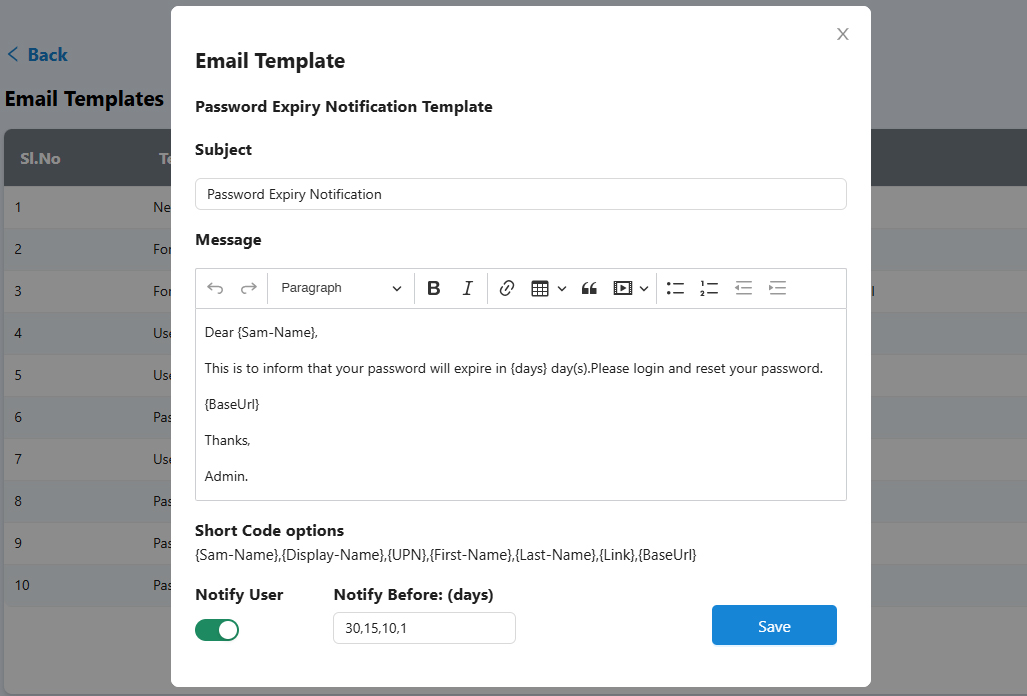AD Web
Web Based Active Directory Management
AD Web (Active Directory Web) is a web based Active Directory Management tool that let’s your administrators to manage and automate all Active Directory tasks such as User creation, Password Reset, Unlock users and more using a Web based interface. The web application let you reduce the need of opening your AD/Domain controller servers and thus prevent your network from accidental shutdown, interruption or any wrong configurations.
Active Directory Web (AD Web) is not just to help your administrator where it can also help your users to manage their password, profile, Forgotten Password Reset and more. Using AD Web, you can perform Bulk Actions like User Creation, deletion, unlock and password reset. You can also notify users via email on each event/action such as user creation, user unlocked, password reset or user enabled/disabled etc. You can also set notification reminders prior to password expiry as well after expiration of the password. All your email templates are highly customizable and can be overridden on domain basis. The below are the key features that AD Web includes but not limited. We can also customize and add more features if you have a specific requirement.
Features of AD Web
Manage Users
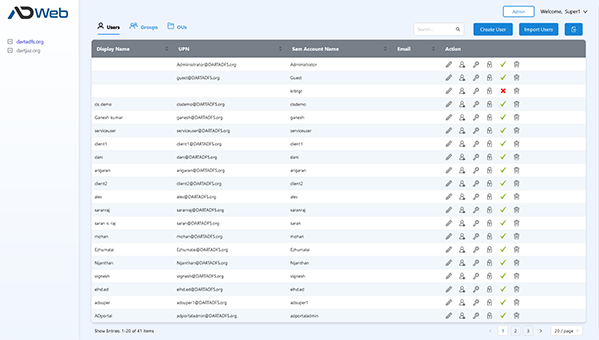
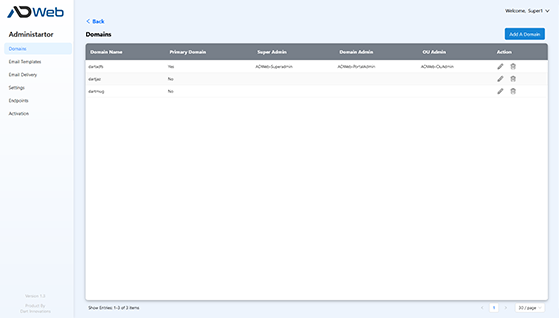
Manage Multiple AD Domains
Manage multiple Active Directory Domains at one interface. You can add/edit or delete AD Domains at any time from the admin menu. You can also switch any domain as primary domain and super admin group from Domains menu. You can connect your AD domain using plain, SSL and TLS protocols as per your preference. For each domain you can configure specific groups for Portal and OU Admins. All your AD domains will appear in a clean tree view in dashboard so you can manage all at one place.
Explorer View
The Explorer Tree View lets you have a clear look of your multiple domains and OUs belong to them that is just similar to how Active Directory management console looks. In addition, the right panel separates the Users, Groups and OUs in Tabbed interface which gives you more clear view of the objects inside each OU. The tree child level is unlimited so you can keep going based on your Sub OUs without any performance issue.
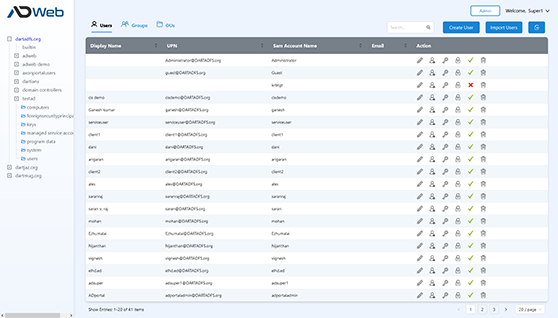
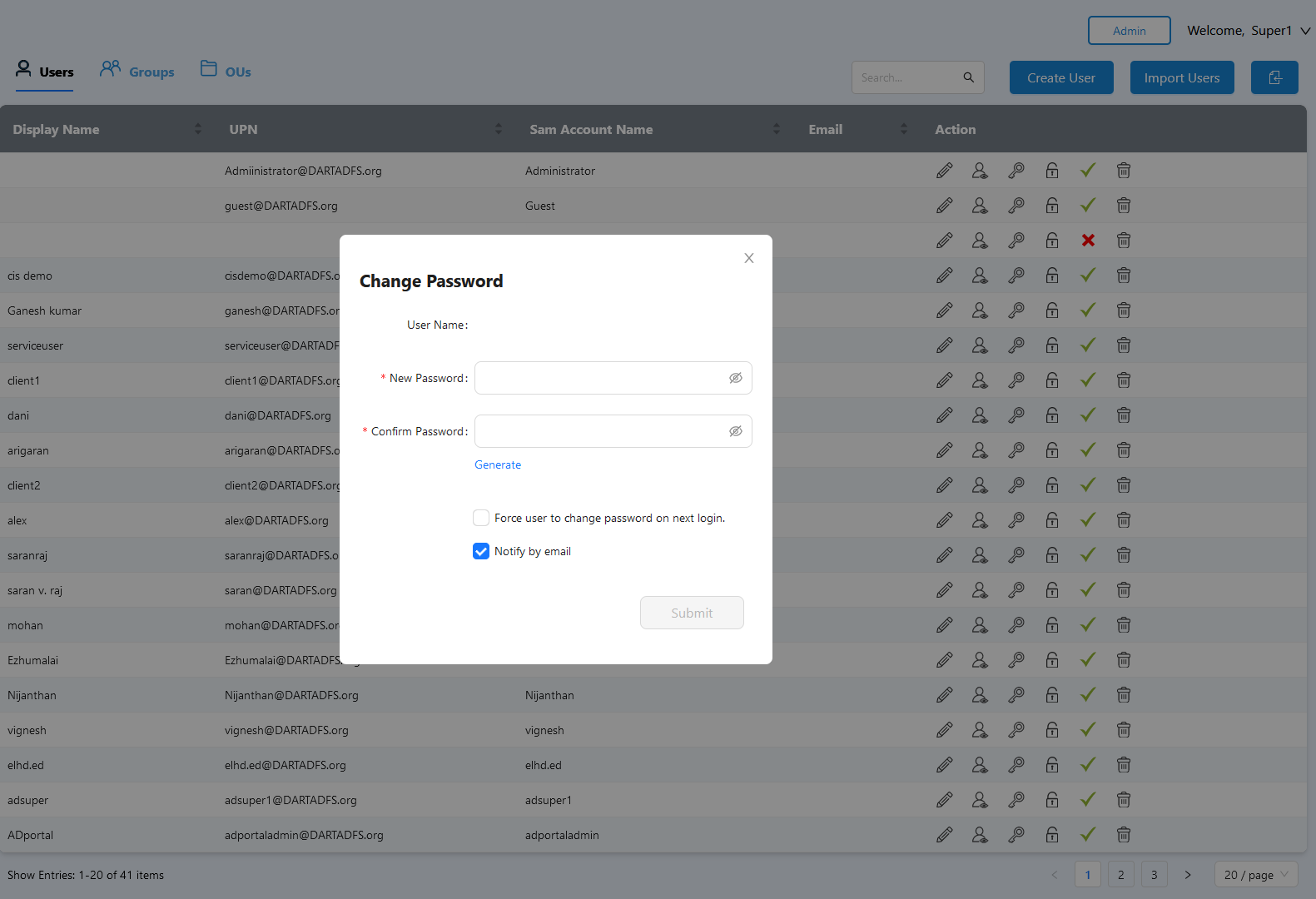
Password Reset by Admin
Admin can Reset the password of individual users or can select multiple and perform a bulk action. There are 3 approaches where admin can choose one of theme. One is Random Password where system generates one and notifies to user. 2nd one is manual where generate your preferred password manually and send to users. You can always check the box Force Password change at next login which will force users to reset his password again on AD Web or any other systems he login, just like how Active Directory natively works. Another approach is sending Reset link via email to users. In this method users will receive randomly generated Reset Link that they can use to reset their own password, just like how forgot password works.
Unlock Users
The users with locked status will be displayed on Grid where admin can unlock them by simply clicking a button. An email can also be sent to user intimating their status upon unlocking. Admin can also unlock multiple users at once by selecting the checkboxes in grid and using the bulk action dropdown.
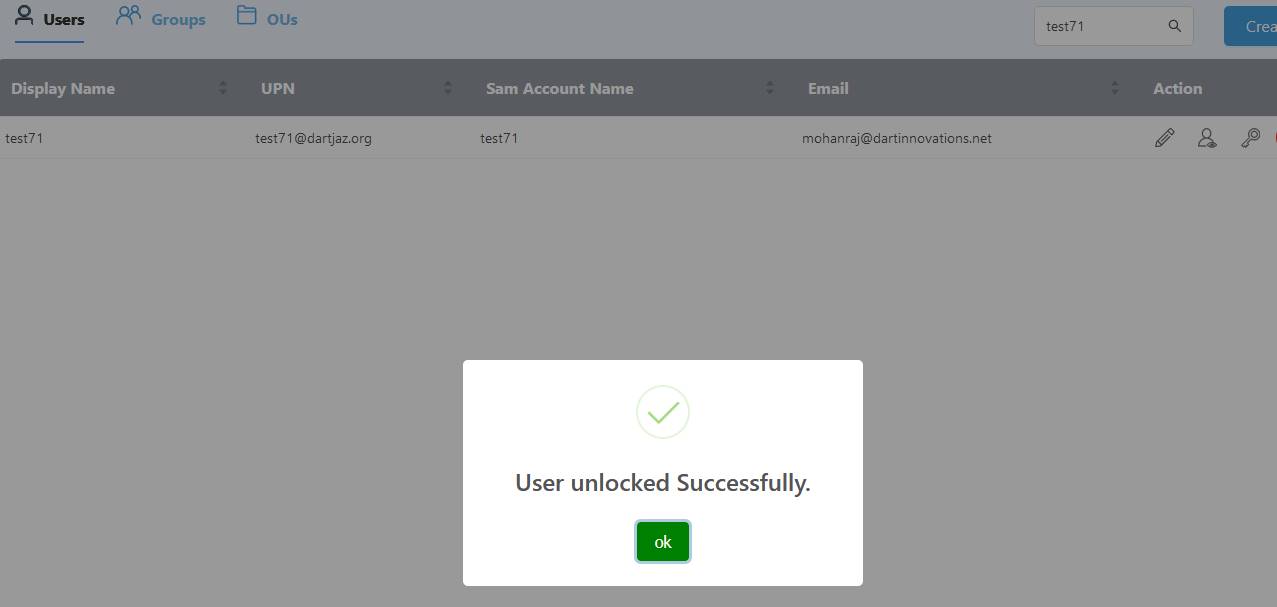
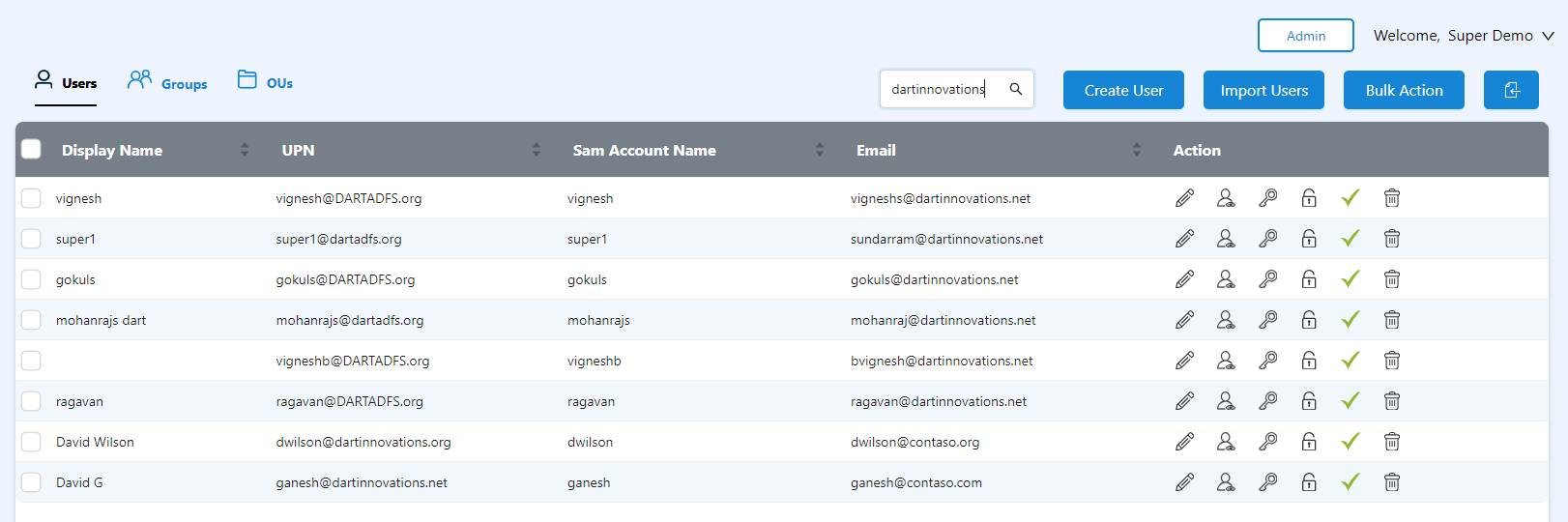
Search
The search box makes admin to find Users, Groups and OUs easily by searching through any fields under the grid (Ex: name, UPN, Display Name or email id). The search is a full text search which can pull up the results like a flash. This intuitive search feature can greatly help administrators to find AD objects very quickly and appropriately.
Admin Roles
The admin roles are very useful when you want to give some users access to specific AD domain or OU. For example if you want to allow your clients to manage their users themselves or if you want to setup administrators per department then it is possible.
Super Admin: The super user group who can access all active directory domains without any access restriction.
Domain Admin: The domain admin can manage a specific AD domain that he belongs too.
OU Admin: OU Admin group can manage all users, groups and Sub OUs of the OU he belongs too.
Both Domain Admin and OU Admin can be restricted with access rights from Admin module by Super Admin.
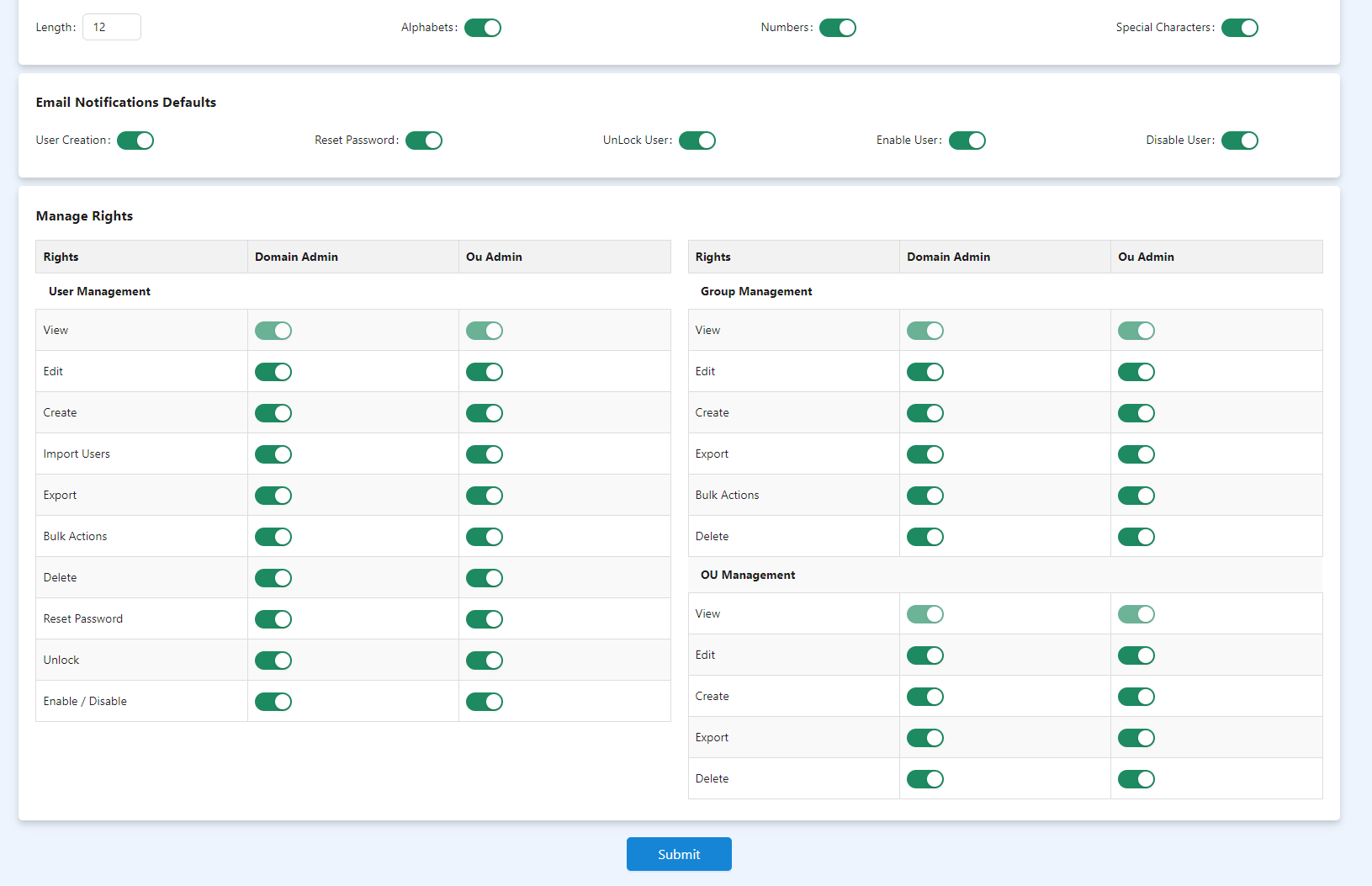
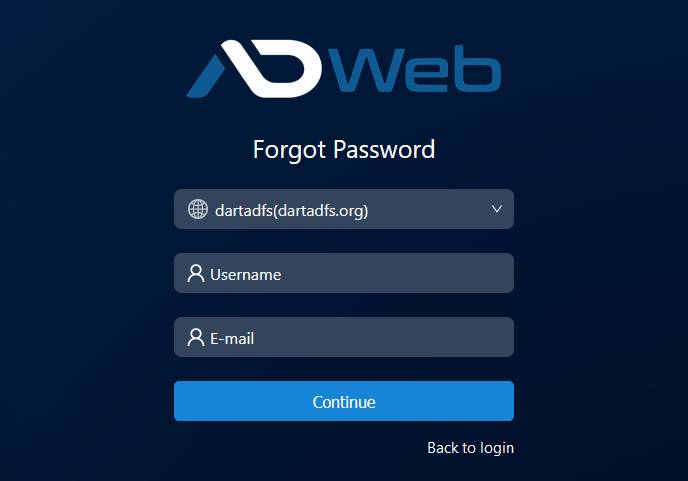
Forgot Password by User
This module is common for all users including non-admin users. You can link to this module from anywhere (Ex: in your RD web login page). User lands to this link and validates his credential using his email id and username. If both are correct according to AD then he will be sent an email with a link for resetting his password. The link will expire in set (ex: 60) minutes, also the link can be used only once. User can use the link to reset his password without need of the old password. He will then be sent an email confirming his password reset. From the admin menu you can configure either user needs email id and username of only the username or only the email. You also can configure the link expiration time from admin menu.
Edit Profile
It is alike a self-service portal where user can login and edit his Active Directory profile as well do a Password Reset. User can also use Forgot Password feature to recover his password. All these settings can be controlled from admin menu. For example, if you don’t want to allow profile edit or reset password then you can just disable it from your admin >> settings menu.
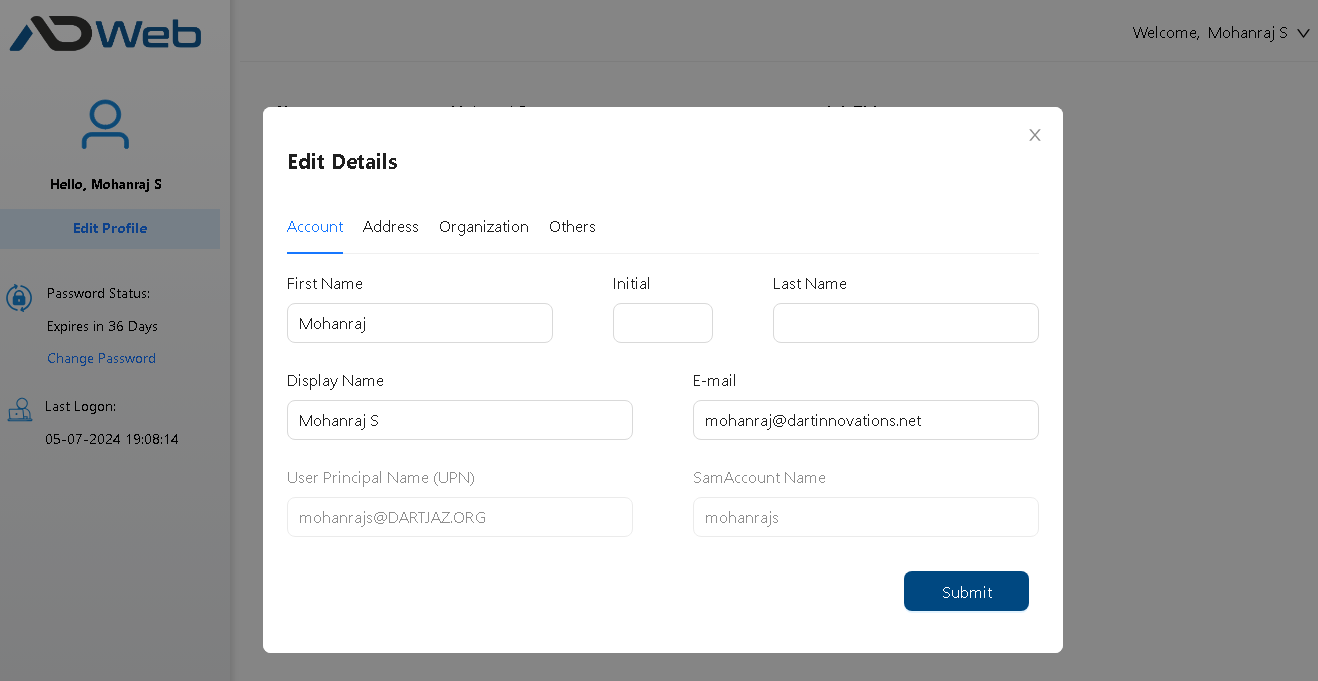
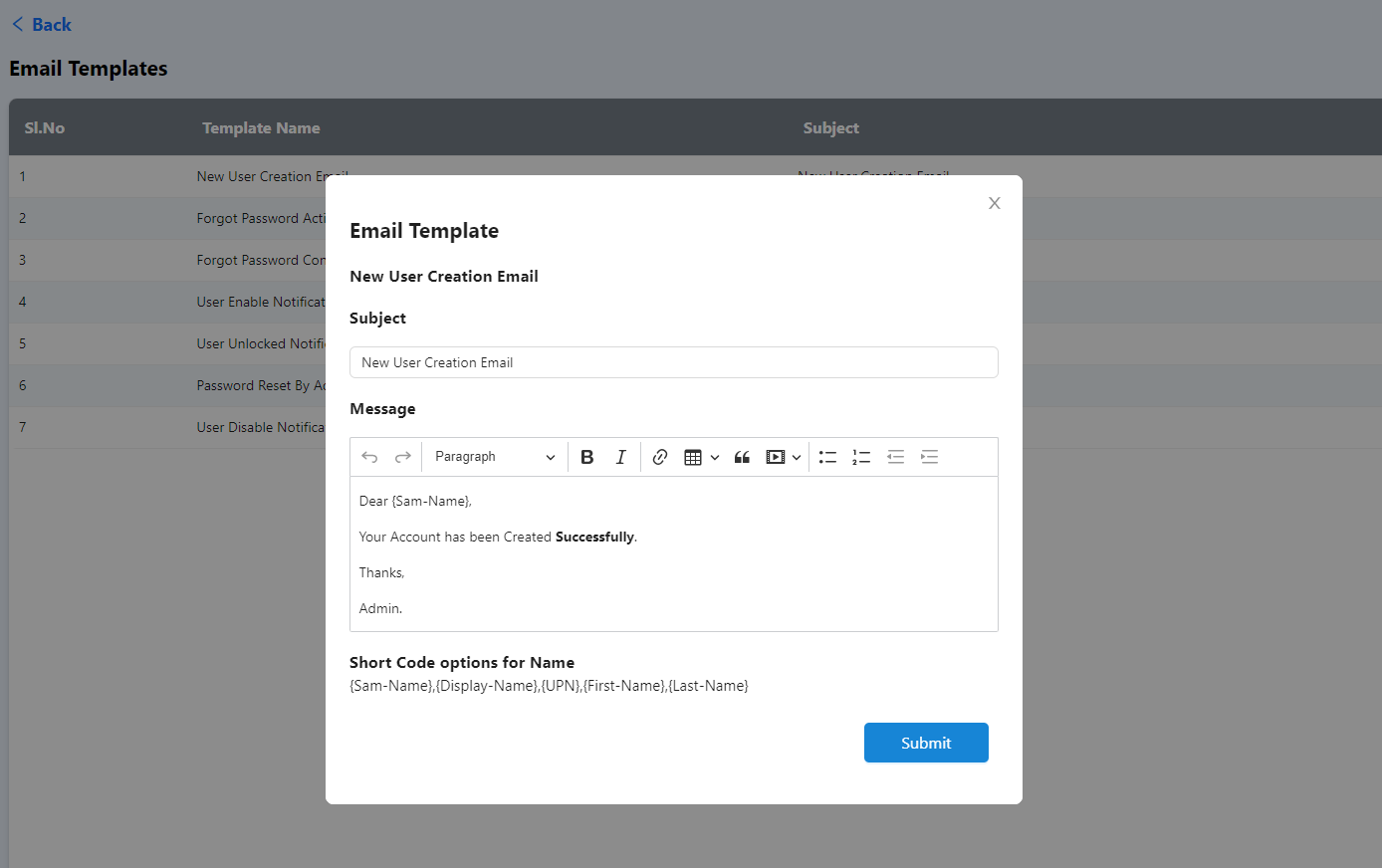
Email Templates
Set your email delivery via SMTP, Xauth using Office 365 or Google Oauth as you wish. You can also customize all email templates including new user creation, forgot password reset, User unlocked email etc. This will be a HTML editor with short code features so you can flexibly make it as you wish. For example, Hallo {display-name} or Hallo {sam-name} etc. You can also control which event should be notified by email and which event should not. Example, you may like to send email during new user creation or password reset but you may not like to send email when user is unlocked. You have complete control over it.
Bulk Actions
Bulk Actions help administrators to unlock multiple users at one time. It also allows all other actions such as Reset Password, enable, disable or delete users at bulk. You can also use Update Attribute feature from Bulk Actions to update particular AD Attribute for multiple or all users at one time. (Ex: userShareDirecotry)
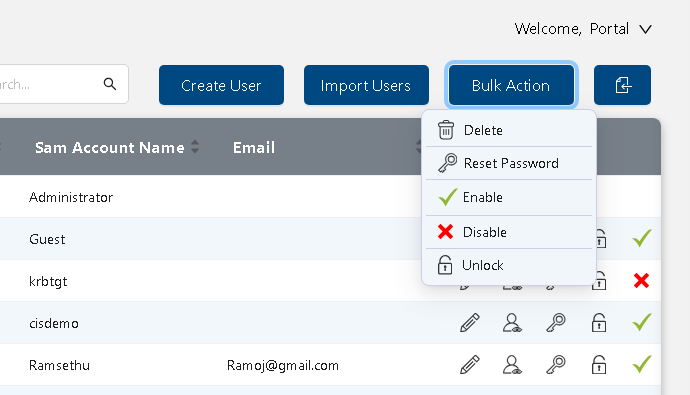
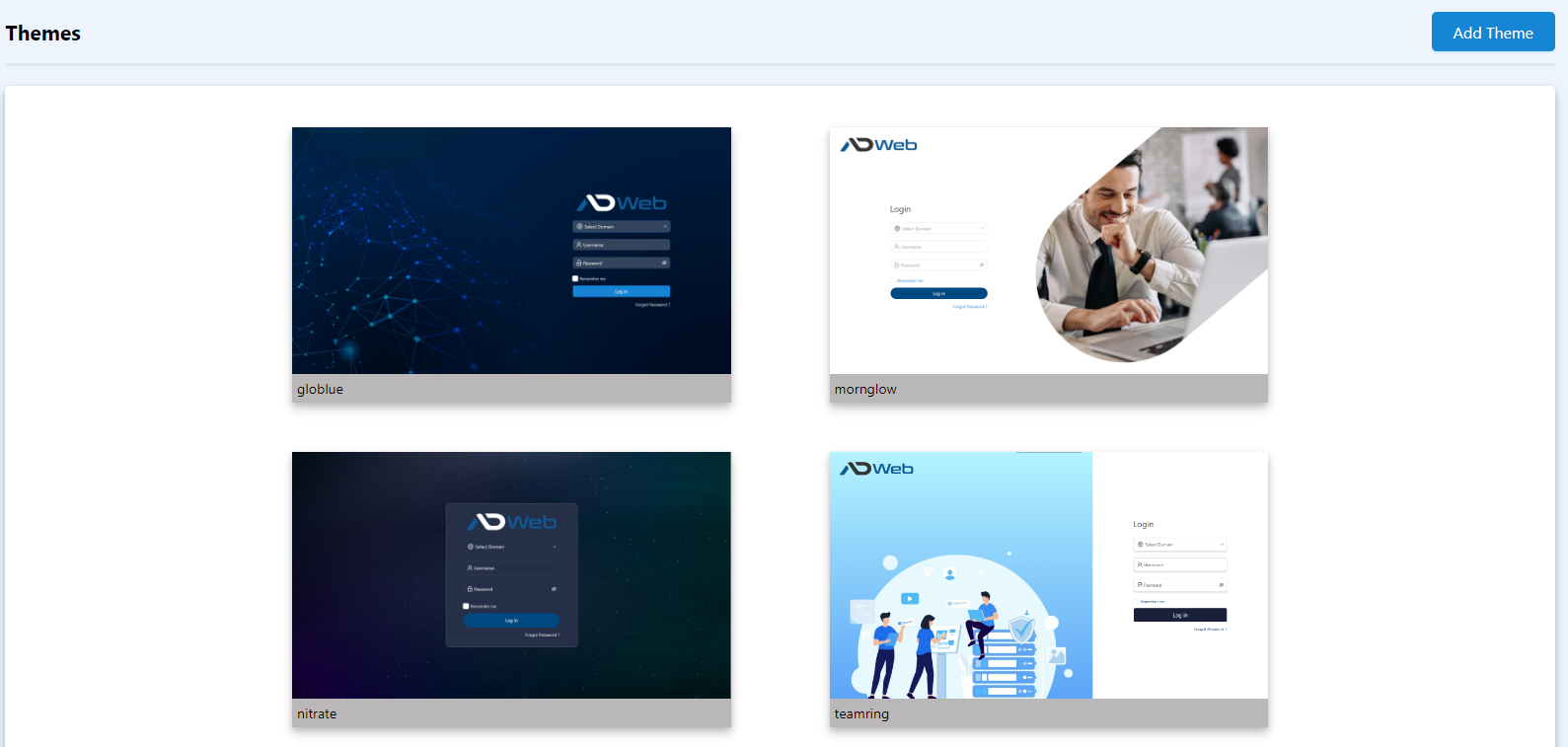
Portal Branding
Themes and URL Brandings are 2 menus that help you achieve portal brandings as you need. You can convert your AD Web into any number of portals and provide separate access specific to clients/departments or so. AD Web comes with some default themes which you can duplicate and customize per your need. If you know bit of CSS you can even go deeper on customization. Hence complete white labeling is possible. And more you can bind the themes against URL and share that URL to you clients/specific users etc. And all are unlimited and super easy to brand hence go with any number of brandings as you need.
Password Expiration Reminders
You can set notification reminders of password expiration so your users won’t miss it. Setup the reminder for only once or multiple like 30 days before, 20 days before, 1 day before or whatever you want it to be. You can also set notifications for expired password, the same as the expiration notification you can set it like 1 day after, 3 days after, 5 days after and so. And both Email templates as well the settings can be overridden on domain based. This feature helps you to overcome the situation of users missing their password resets periodically and thus it avoids unnecessary interactions between administrator/help desk and users related to password reset.