Configuring endpoints at https with SSL certificate for ASP.net Core Kestrel Web Server
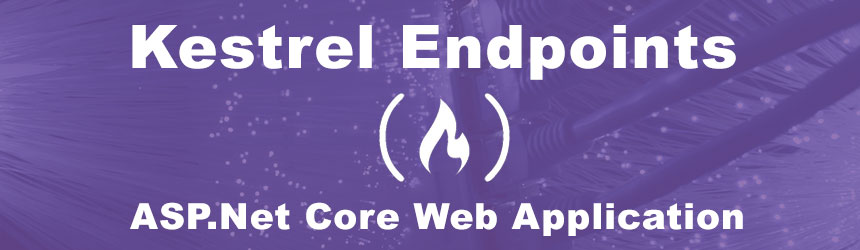
The ASP.NET Core Kestrel web server is configured by default to run at port 5000 so you can access it using
http://localhost:5000. However in production you may need it run with different port or https URL with proper SSL configuration. For that purpose Kestrel endpoints provide set of configuration parameters so you can configure any number of end points in both http and https protocol.
"Kestrel": {
"Endpoints": {
"httpEndpoint": {
"Url": "http://localhost:5000 "
},
}
}
Now change the port value from 5000 to 5001 or something else and start your self-hosted .net core kestrel application. In the browser test with the new port and you can observe that the default port is altered. We have added one end point above which is specific for http URL where we will add one now for the https URL. Add below block after the httpEndpoint.
"httpsLocalEndpoint": {
"Url": https://localhost:5001
}
Again start your app and test https URL in a browser. It should work good in https port and if so move ahead to next steps where we will configure proper SSL certificate to a custom domain address (IE: Your public URL). You can configure either a physical certificate stored in hard disk or use a certificate from your certificate store.
Configuring PFX certificate stored locally in the hard disk
"httpsPublicEndpoint": {
"Url": "https://kestrel.demodooms.com:5002",
"Certificate": {
"Path": "star_demodooms_com.pfx",
"Password": "Abcd!1234"
}
}
Configuring PFX certificate from the local certificate store.
"httpsPublicEndpoint2": {
"Url": "https://kestrel2.demodooms.com:5003",
"Certificate": {
"Subject": "*.demodooms.com",
"Store": "My",
"Location": "LocalMachine"
}
}
{
"Kestrel": {
"Endpoints": {
"httpEndpoint": {
"Url": http://localhost:5000
},
"httpsLocalEndpoint": {
"Url": https://localhost:5001
},
"httpsPublicEndpoint": {
"Url": "https://kestrel.demodooms.com:5002",
"Certificate": {
"Path": "star_demodooms_com.pfx",
"Password": "Abcd!1234"
}
},
"httpsPublicEndpoint2": {
"Url": "https://kestrel2.demodooms.com:5003",
"Certificate": {
"Subject": "*.demodooms.com",
"Store": "My",
"Location": "LocalMachine"
}
}
}
},
"Logging": {
"LogLevel": {
"Default": "Information",
"Microsoft.AspNetCore": "Warning"
}
},
"AllowedHosts": "*"
}
