Getting started with Product Keys Delivery plugin for Magento 2
Installation
We offer only manual method which is just simple and same you do it for installing any other plugins. Here are quick steps to do that.
- Download and Unzip the package
- Copy the folder Dart to your web server under “app/code”
- If you don’t have a folder called code then create one
- Login to your terminal and move to the Magento root directory
- Run the command php bin/magento setup:upgrade
- And then php bin/magento cache:clean
General Configuration
Click Dart then Configuration from the side bar. You will land into configuration page.
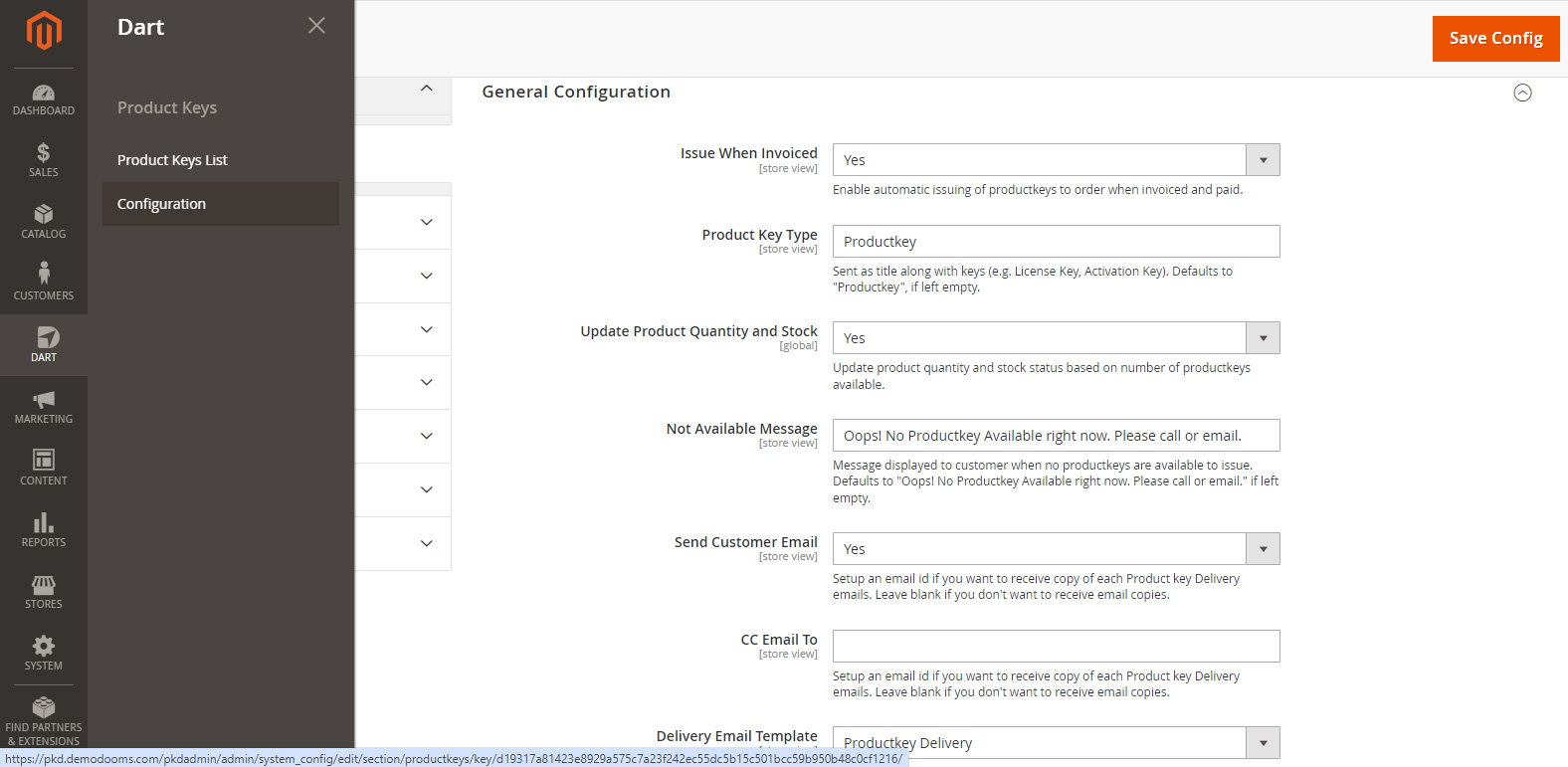
Issue When Invoiced:
Yes/No (Setting Yes will send the key upon invoice)
Product Key Type:
Setting a value here will be sent as title of key (Ex: Product Key, License Code etc)
Not Available Message:
The message here will appear to user after successful checkout if a key is not available for that product.
Send Customer Email:
Yes/No (Yes, will deliver key by email)
Delivery Email Template:
Yes/No (Yes will send administrator an email saying the key pool is low on stock). Productkey Delivery and Prodductkey Warning are default templates shipped with the PKD plugin which you can customize on your own. You can also duplicate and templates use as store specific based on your need.
Send Low warning Email:
Yes/No (Yes will send administrator an email saying the key pool is low on stock)
Low Warning Level:
Set the value here so when the key pool is lower than this value will consider as lower stock and the notification will be sent to administrator. This prevents you from key pools going out of stock.
Email Low Warning To:
Set an administrator email here which will receive your key pool low warning notifications.
Adding Key(s)
Click Dart then Product Keys List from the side bar. You will see the grid with existing keys list (if any).
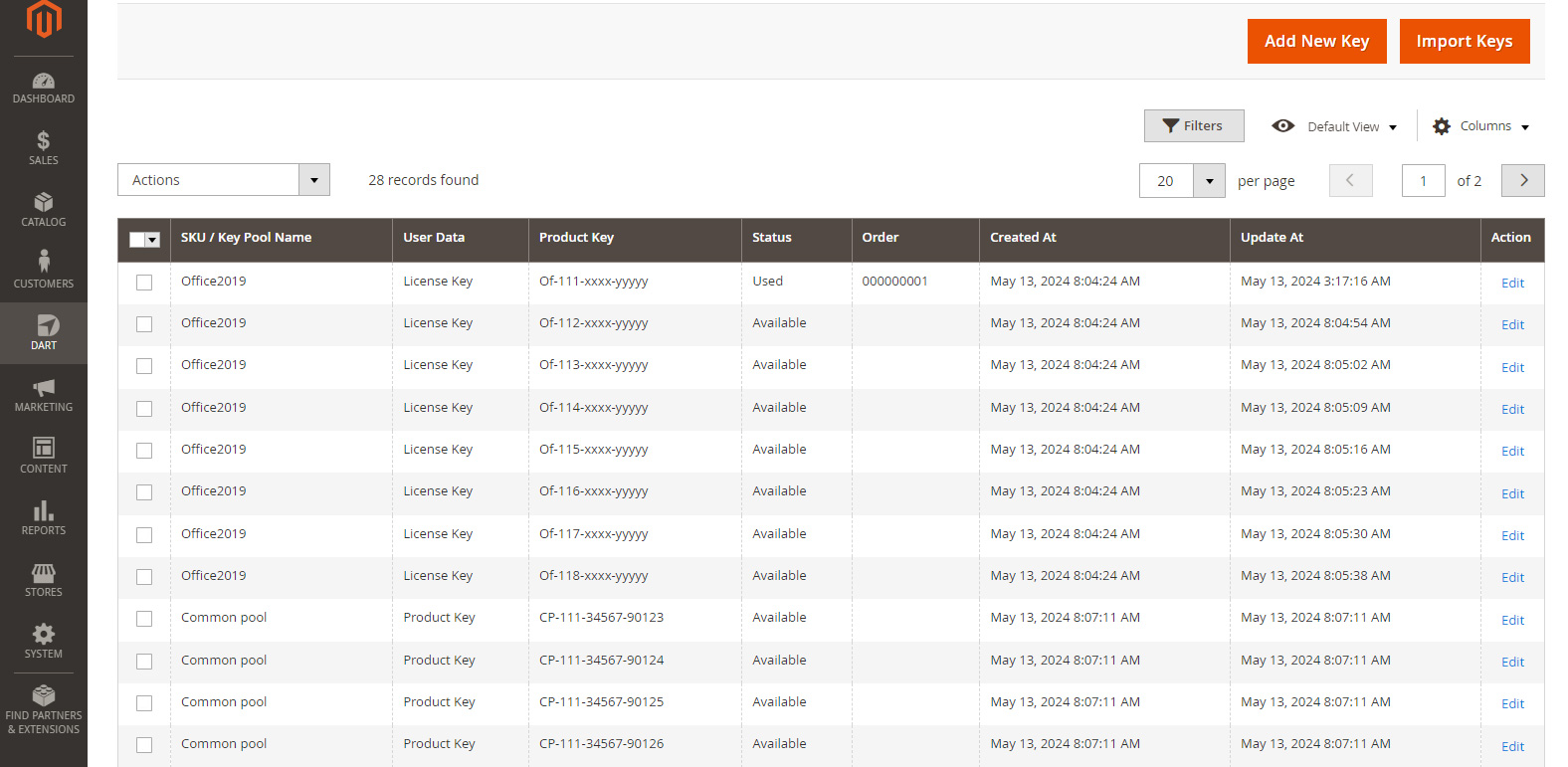
You can see the status as used which are meant as used with an order. You can also see the order id on grid. You can edit as well delete the keys on this grid.
Now click Add New Key, you will land into a page where you can enter new key(s).
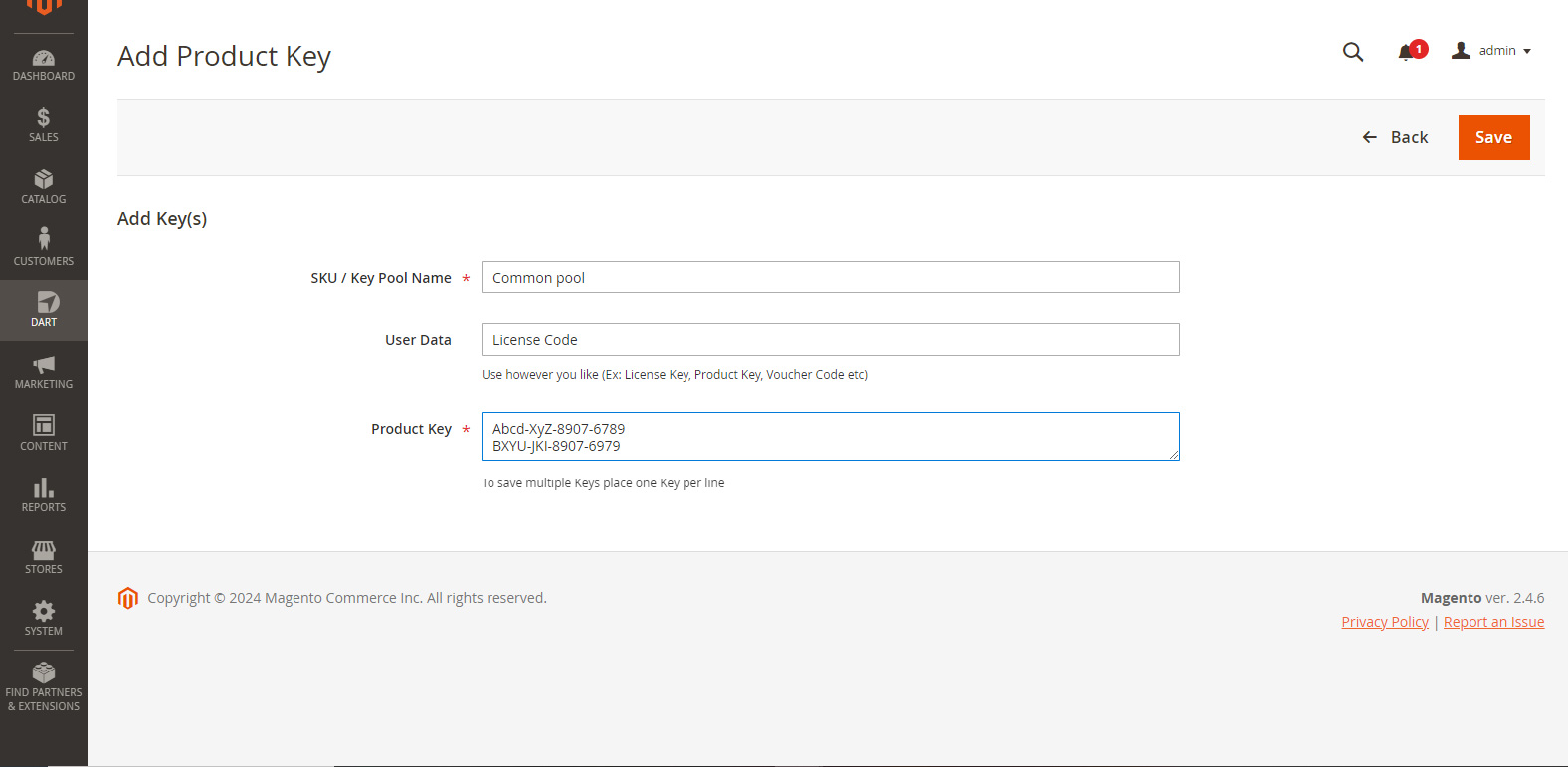
Place a Key Pool Name or enter the SKU of the product you want to assign the key. Entering SKU will directly assign the key to that product where if you enter a pool name you have to map it on the product page. You can enter single key or multiple keys by entering into new lines.
User Data is what the label of your code which can be License Code, Product Key, Game Key or anything you wish to name your code.
Mapping Key Pool to a product
You can map a key pool to single product or share against multiple products.
Go to Catalog >> Products and then edit a product you want to assign the key pool.
Scroll down and click on the Tab Product Keys
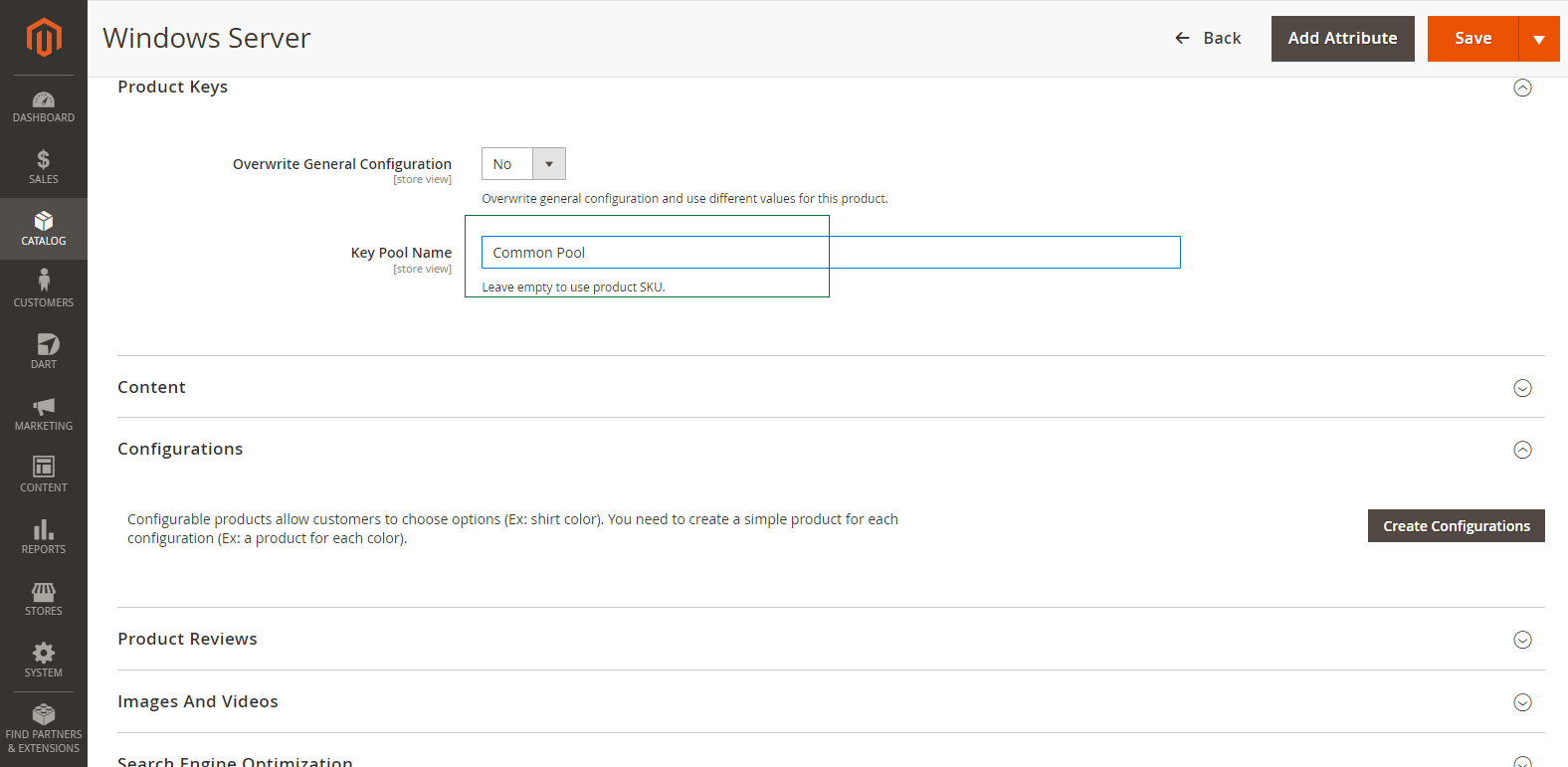
You can assign the Key Pool Name and the keys on that pool will be used for delivery. If you want to assign the same Key Pool to other product(s), repeat the steps.
The ‘Overwrite General Configuration’ will help you assign specific configuration for the product.

