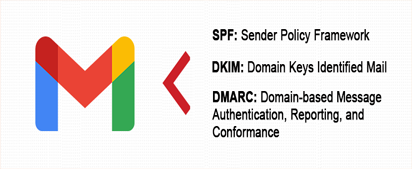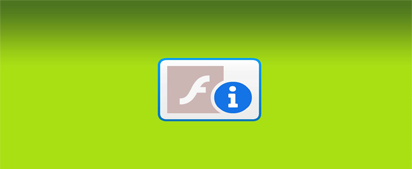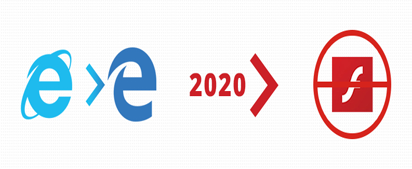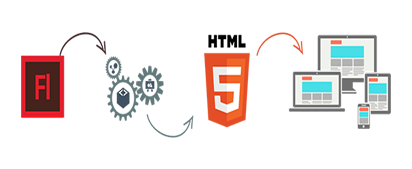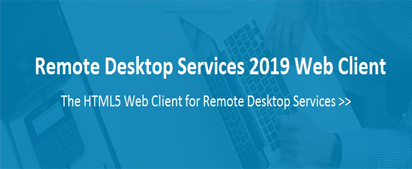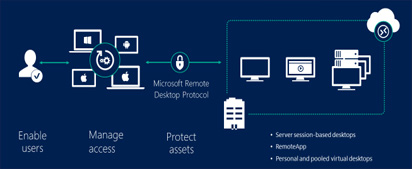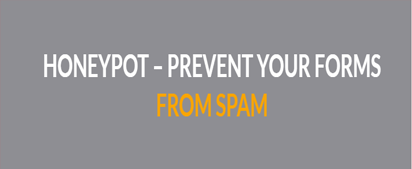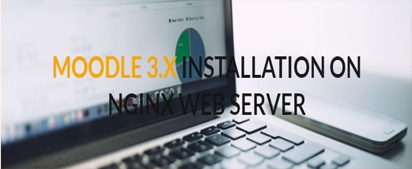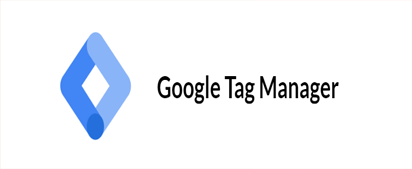Adding SPF, DKIM and DMARC record for Google Workspace (Gsuite) Emails
Adding SPF, DKIM and DMARC record for Google Workspace (Gsuite) Emails We used to receive inquiries from our customers saying their emails are getting rejected/blocked by the recipient address. Few customers go in deep
Adding SPF, DKIM and DMARC record for Google Workspace (Gsuite) Emails Read More »